Social media blocking guide
If you don’t want someone specifically contacting you through other digital mediums, Divvito has created a comprehensive guide to blocking communication with an individual across 16 digital platforms. If we are missing any, let us know and we will add to our list.
Option 1: Blocking from Settings
Go to Settings
Click Blocking
Enter the name of the person you want to block and click Block
Select the specific person you want to block from the list that appears and click Block then Block [name].
Option 2: Blocking from the Profile Page
Click on the Facebook profile of the person you want to block
Click the More (…) icon and click Block
Facebook messenger
Open the conversation with the person you want to block
Click the Cog icon on the top right corner of the conversation
Click Block Messages twice to confirm
facetime
Option 1: Blocking through the FaceTime app
Open the FaceTime app
Tap the Info (i) button next to the phone number or contact you want to block
Scroll to the bottom of the screen
Tap Block this caller
Option 2: Blocking through the Settings app
Open the Settings app
Tap FaceTime
Scroll down and tap Blocked
Tap Add New
Select the contact you want to block
gmail
Open an email from the person you want to block
Tap the More icon (this is shown as 3 vertical dots or a down arrow) in the top right corner
Click Block [sender]
Go to the profile page of the person you want to block
Tap the More icon (this is a cog or 3 vertical dots)
Tap Block
Line
Tap the Friends tab
Tap and hold the account you want to block
Tap Block
Tap OK
Go to the profile page of the person you want to block
Tap the More button and select Report/Block from the dropdown menu
Tap Block [member name]
Tap Block again in the confirmation window
Messages – iPhone
Option 1: Blocking through the Messages app
Open the Messages app
Open the conversation with the person you want to block
Tap the Info button (i)
Tap the name or phone number
Scroll to the bottom
Tap Block this caller
Option 2: Blocking through the Settings app
Open the Settings app
Scroll down and tap on Messages
Tap on Blocked
Tap on Add new
Select the contact you want to block
Tap Done
Messages – ANDROID
General or Samsung
Open Messages
Tap More
Tap Settings
Tap Block messages
Tap Block numbers
Enter the contact number or tap the + to block someone from your contact list
Google Phone
Open the Messenger app
Tap on the conversation with the person you want to block
Tap More
Tap People & Options
Tap Block
LG Phone
Open the Messenger app
Tap the SMS or MMS message of the person you want to block
Tap the More icon (3 dots) in the top right corner
Tap Block number to confirm
HTC Phone
Open Messages
Tap and hold the text conversation of the person you want to block until the Message options appear
Tap Block contact
Skype
Open Contacts
Right click on the contact name of the person you want to block
Click Block
Snapchat
Option 1: Blocking through user icon
Tap and hold the user icon of the person you want to block
Click Settings
Click Block
Option 2: Blocking through chat
Open the chat with the person you want to block
Tap the 3 horizontal lines in the top left corner
Tap Block Friend
Telegram
Tap the Menu icon
Tap Contacts
Tap the contact you want to block
Tap the contact’s name at the top of the chat
Tap the More icon (3 vertical dots)
Tap Block
Tap OK to confim
Option 1: Blocking from a tweet
Click the down arrow on the tweet of the person you want to block
Click Block twice to confirm
Option 2: Blocking from a profile page
Go to the profile page of the person you want to block
Click the More icon (3 vertical dots) on their profile page
Select Block from the menu
Click Block
Viber
Option 1: Blocking from chat
Open the chat with the person you want to block
Open the chat info screen
Scroll down
Tap on Block this contact
Option 2: Blocking from contacts
Open the Contacts screen
Select the contact you want to block
Tap on the Menu icon at the top of the screen
Click Block this contact
Note: the blocked contact can still see any messages you post in group chats that you are both a part of.
Open Contacts
Tap on the contact you want to block
Tap the More icon (3 horizontal dots) in the top right corner
Enable the Block function
Option 1: Blocking on a Apple/Android device
Tap Settings
Tap Account
Tap Privacy
Tap Blocked Contacts
Tap Add new
Select the contact you wish to block
Option 2: Blocking on a Windows device
Tap the More icon (3 horizontal dots)
Tap Settings
Tap Contacts
Tap Blocked contacts
Tap the plus sign (+) at the bottom of the screen
Select the contact you want to block